The eyes of the mighty necromancer should naturally be glowing, and here is how to make them do so (or any other part of Your model)

To make areas of Your model glow, You need to use the Bloom Post Processing effect. To be able to use Post Processing you need to use URP (Universal Render Pipeline) or HDRP (High Definition Render Pipeline).
My focus is on mobile and WebGL games, so my choice is URP, but the same technique should work also with HDRP.
The model used in this tutorial is the main character of my new WebGL RPG “Undead Swarm – Rise of the Necromancer“.
You can play the game directly in Your browsers here: Undead Swarm – Rise of the Necromancer
I also made a video tutorial so if you prefer to watch a video instead of reading You can watch it on my YouTube channel here:

Create and set up a new URP Unity Project
If you want to use post-processing in an already existing project You can do so by converting the project to URP. To do so follow these instructions: Install URP into an existing Project
When creating a new project choose “Universal Render Pipeline” as shown in the image below:

Also make sure that the main camera “Post Processing” checkbox is selected:

Make sure that You have the Post-process Volume in your scene and that the Bloom Override is active:

And finally, make sure that HDR is enabled in the used UniversalRP settings:

Let’s make the eyes glow!
First, enable the emission in the model material. To do so select the Material and select the Emission Checkbox:

The last thing we need to do is to provide an Emission Map. The emission map shows which parts of the model should emit light. To do this the emission map uses the texture coordinates so the emission map should be similar to the texture map.
The easiest way to create an emission map is to copy the texture map and paint it black except for the light-emitting parts.
Here is the Texture-Map used for the Necromancer model:
The original texture is only one pixel in height. For a better visibility, I scaled it vertically!

And this is the Necromancer Model:

We want to make the eyes glow so we need an Emission-Map that has only the eyes’ color.
Copy the Texture-Map and open it with the image editing software of your choice. Then leave only the red pixels and paint the rest black:

Now import this file in Unity and drag and drop it in the Emission-Map field.
Now click on the HDR Color field and choose color and intensity.
That’s all!





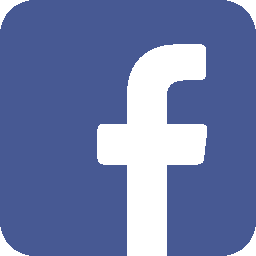
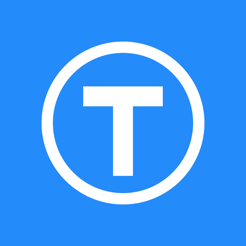
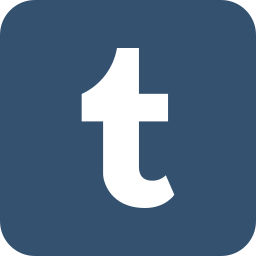


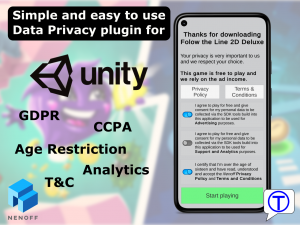
Leave a Reply
You must be logged in to post a comment.